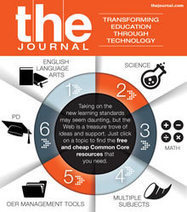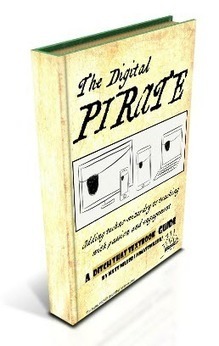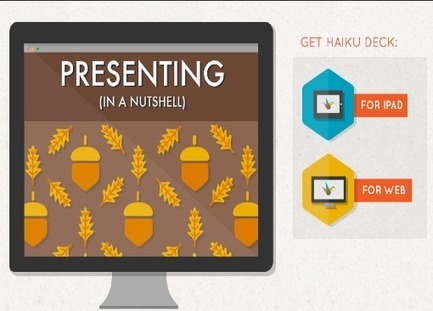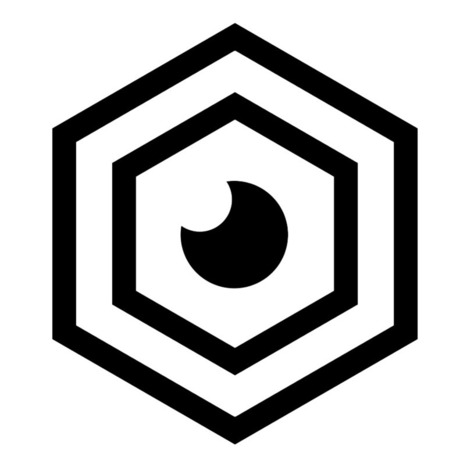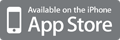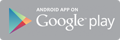ChatGPT can now create an actual powerpoint slide show with a simple text prompt.
Let me show you the step by step process and then I’ll show you a couple of resources to make your slideshow even better.
First, you need to use ChatGPT Plus, the paid version of ChatGPT. This option requires access to ChatGPT plugins.
With GPT-4, you need to activate plugins if you haven’t done so already.
You can do that from the settings menu.
Then, go to the plugin library and search for Smart Slide. This plugin makes actual powerpoint presentations that you can edit right inside of powerpoint.
Type in a prompt like this:
Create a powerpoint presentation about (insert topic) to use for (insert goal)
It will create an editable powerpoint presentation. Now, just click the link and as long as you have powerpoint installed on your computer, you can open this slideshow with powerpoint.
Next, you can use powerpoint’s AI design tool to make adjustments.
This powerpoint will only have text. So you may want to add some images. Here are a couple of resources:
You can use AI tools like Bing Image Creator or Midjourney to create AI images.
Or you can use a stock photo library like Envato Elements to search millions of images.
Lastly, there is something in GPT-4 called Code Interpreter. If you have data files, you can have code interpreter turn them into charts that you can download and use inside of your presentation.
And that’s how you create a complete powerpoint presentation with ChatGPT.
Resources:
Plugin = Smart Slide
Bing Image Creator - Text to Image
https://www.bing.com/create
Midjourney Tutorial - Text to image
https://www.youtube.com/watch?v=_MF6qxPZDHs
Stock photos = Envato Elements Affiliate link
https://1.envato.market/c/2500859/298927/4662
Code Interpreter Tutorial
https://www.youtube.com/watch?v=3t7417CB-o8
We just launched a new education platform for learning ChatGPT, Midjourney and the top 20 AI tools.
You can try it here: https://bit.ly/skillleap
Via יפה בן-דרור



 Your new post is loading...
Your new post is loading...